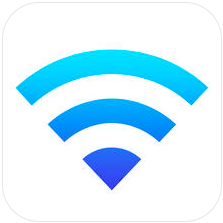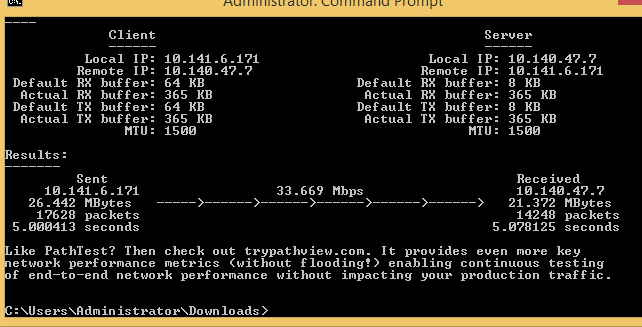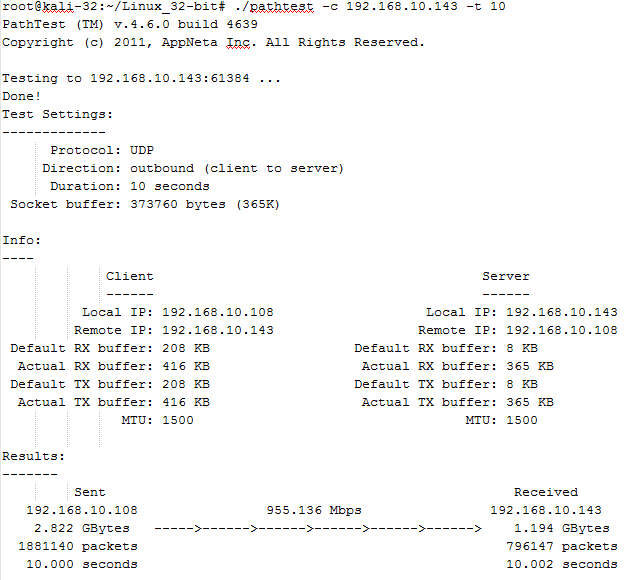PathTest for Windows is a great tool! Since the DoE took over iPerf development there is no longer a Windows version. You can still run it using VMware Player but that isn't always easy or practical.
One good example is a Windows tablet. I recently had some wireless performance issues with a Dell Latitude 10 tablet running Windows 8 Pro. I put PathTest on a USB Flash drive and copied it to the table. There is no installation required, just copy the executable to the Tablet and test the wireless performance!
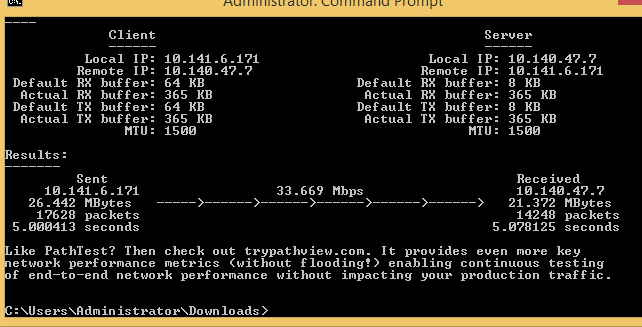 |
| Screen shot of the test as seen on the Dell Latitude 10 tablet: |
I keep iPerf3 on a Kali Linux virtual machine running on an ESXi server and PathTest on a Windows 7 virtual machine running on HyperV in the data center. This allows me to test from Windows, Mac, IOS and Linux machines on the fly with no additional setup.
And Hurricane Electric has a basic iPerf3 client for Android. I will blog about it in the near future.
With PathTest you can use the Windows or Linux versions together with either one being the server or client. You can also use either one as the server for the IOS app so there really is no excuse for not verifying your link speed when deploying a new infrastructure to use as a baseline or as the first step in trouble shooting performance issues.
Installing PathTest for Windows
The installation is simple but you have to register with Appneta, although it’s not too painful. To get started click the link below:
Download PathTest for Windows Here
Once the zip file is downloaded simply extract it to a folder of your choice.
Open a command window in the folder. Tip - on Win7 you can hold down shift while right clicking to get a menu with "Open Command Prompt Here" on it.
PathTest Server
To use this machine as the server simply type
pathtest -s and press Enter.
This will start the server and you will see "Running in server mode on port 3236 ..." displayed.
PathTest Client
Repeat the steps above to download and unzip PathTest on the client.
To start a test enter
pathtest -c <Server IP> , Enter
This is the simplest command line and will run PathTest with all defaults. The defaults are:
Unidirectional - test client to server
DSCP - Not Set
Periodic Display of capacity Reports - Not Set
Protocol - UDP
Time - 5 Seconds
A more useful command would be:
pathtest -c 192.168.10.138 --unidi -t 10
This will run a test in each direction for 5 seconds and print the results:
The above test was run on an HP laptop running Windows 7 connected over wifi to a Kali Linux virtual machine running on ESXi connected by Ethernet. I then moved the HP to a Gigabit switch and re-ran the test over Ethernet. Note that this test is 955Mbps.