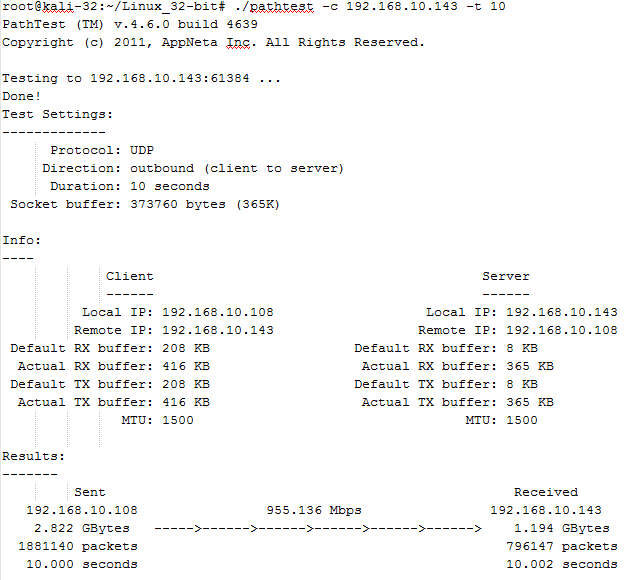You can read about how to use PathTest in the "PathTest on Windows" blog post. Here I explain how to get it working on Kali.
Download Pathtest to the tmp folder.
unzip Linux_32-bit.zip
root@kali-32:/tmp# unzip Linux_32-bit.zip
Archive: Linux_32-bit.zip
creating: Linux_32-bit/
inflating: Linux_32-bit/pathtest
root@kali-32:/tmp# ls
Linux_32-bit
Run PathTest
root@kali-32:~/Linux_32-bit# ./pathtest -c 192.168.10.138
If you get an error:
"./pathtest: error while loading shared libraries: libcrypto.so.4: cannot open shared object file: No such file or directory"
it's because Kali's crypto lib is named libcrypto.so.1.0.0 but Pathtest is expecting libcrypto.so.4 so we need to create a link between them.
First run "locate" to find libcrypto:
root@kali-32:/tmp/Linux_32-bit# locate libcrypto
/usr/lib/libcrypto++.so.9
/usr/lib/libcrypto++.so.9.0.0
/usr/lib/libcryptopp.so.9
/usr/lib/i386-linux-gnu/libcrypto.so.1.0.0
Now we can create the Link:
root@kali-32:/tmp/Linux_32-bit# cd /usr/lib/i386-linux-gnu/
root@kali-32:/usr/lib/i386-linux-gnu# ln -s libcrypto.so.1.0.0 libssl.so.4
root@kali-32:/usr/lib/i386-linux-gnu# ln -s libcrypto.so.1.0.0 libcrypto.so.4
root@kali-32:/usr/lib/i386-linux-gnu# cd /
root@kali-32:/# cd /tmp
root@kali-32:/tmp# cd Linux_32-bit/
root@kali-32:/tmp/Linux_32-bit# ./pathtest -s
PathTest (TM) v.4.6.0 build 4639
Copyright (c) 2011, AppNeta Inc. All Rights Reserved.
Success!
Showing posts with label Bandwidth Test. Show all posts
Showing posts with label Bandwidth Test. Show all posts
Sunday, January 11, 2015
PathTest for Kali Linux
Labels:
Bandwidth Test,
Kali Linux,
PathTest
 Michael earned his first IT certification, a Novell Certified Netware Engineer (CNE) in 1993. Michael then focused on the Microsoft MCSE credential, studied database design, and wrote several Visual Basic programs to automate production at a manufacturing company.
In 2000 he earned the Cisco CCNA. Since then, Michael has earned Cisco’s security certification, Aruba’s switching certification, and the LPI’s Linux Essentials certification.
Michael earned his first IT certification, a Novell Certified Netware Engineer (CNE) in 1993. Michael then focused on the Microsoft MCSE credential, studied database design, and wrote several Visual Basic programs to automate production at a manufacturing company.
In 2000 he earned the Cisco CCNA. Since then, Michael has earned Cisco’s security certification, Aruba’s switching certification, and the LPI’s Linux Essentials certification.
PathTest for Windows
PathTest for Windows is a great tool! Since the DoE took over iPerf development there is no longer a Windows version. You can still run it using VMware Player but that isn't always easy or practical.
One good example is a Windows tablet. I recently had some wireless performance issues with a Dell Latitude 10 tablet running Windows 8 Pro. I put PathTest on a USB Flash drive and copied it to the table. There is no installation required, just copy the executable to the Tablet and test the wireless performance!
I keep iPerf3 on a Kali Linux virtual machine running on an ESXi server and PathTest on a Windows 7 virtual machine running on HyperV in the data center. This allows me to test from Windows, Mac, IOS and Linux machines on the fly with no additional setup.
And Hurricane Electric has a basic iPerf3 client for Android. I will blog about it in the near future.
With PathTest you can use the Windows or Linux versions together with either one being the server or client. You can also use either one as the server for the IOS app so there really is no excuse for not verifying your link speed when deploying a new infrastructure to use as a baseline or as the first step in trouble shooting performance issues.
Installing PathTest for Windows
The installation is simple but you have to register with Appneta, although it’s not too painful. To get started click the link below:
Download PathTest for Windows Here
Once the zip file is downloaded simply extract it to a folder of your choice.
Open a command window in the folder. Tip - on Win7 you can hold down shift while right clicking to get a menu with "Open Command Prompt Here" on it.
PathTest Server
To use this machine as the server simply type pathtest -s and press Enter.
This will start the server and you will see "Running in server mode on port 3236 ..." displayed.
PathTest Client
Repeat the steps above to download and unzip PathTest on the client.
To start a test enter
pathtest -c <Server IP> , Enter
This is the simplest command line and will run PathTest with all defaults. The defaults are:
Unidirectional - test client to server
DSCP - Not Set
Periodic Display of capacity Reports - Not Set
Protocol - UDP
Time - 5 Seconds
A more useful command would be:
pathtest -c 192.168.10.138 --unidi -t 10
This will run a test in each direction for 5 seconds and print the results:
The above test was run on an HP laptop running Windows 7 connected over wifi to a Kali Linux virtual machine running on ESXi connected by Ethernet. I then moved the HP to a Gigabit switch and re-ran the test over Ethernet. Note that this test is 955Mbps.
One good example is a Windows tablet. I recently had some wireless performance issues with a Dell Latitude 10 tablet running Windows 8 Pro. I put PathTest on a USB Flash drive and copied it to the table. There is no installation required, just copy the executable to the Tablet and test the wireless performance!
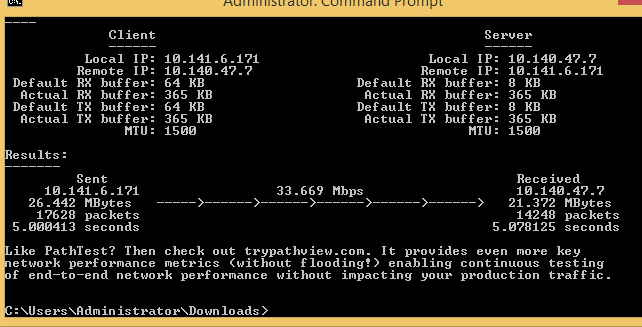 |
| Screen shot of the test as seen on the Dell Latitude 10 tablet: |
And Hurricane Electric has a basic iPerf3 client for Android. I will blog about it in the near future.
With PathTest you can use the Windows or Linux versions together with either one being the server or client. You can also use either one as the server for the IOS app so there really is no excuse for not verifying your link speed when deploying a new infrastructure to use as a baseline or as the first step in trouble shooting performance issues.
Installing PathTest for Windows
The installation is simple but you have to register with Appneta, although it’s not too painful. To get started click the link below:
Download PathTest for Windows Here
Once the zip file is downloaded simply extract it to a folder of your choice.
Open a command window in the folder. Tip - on Win7 you can hold down shift while right clicking to get a menu with "Open Command Prompt Here" on it.
PathTest Server
To use this machine as the server simply type pathtest -s and press Enter.
This will start the server and you will see "Running in server mode on port 3236 ..." displayed.
PathTest Client
Repeat the steps above to download and unzip PathTest on the client.
To start a test enter
pathtest -c <Server IP> , Enter
This is the simplest command line and will run PathTest with all defaults. The defaults are:
Unidirectional - test client to server
DSCP - Not Set
Periodic Display of capacity Reports - Not Set
Protocol - UDP
Time - 5 Seconds
A more useful command would be:
pathtest -c 192.168.10.138 --unidi -t 10
This will run a test in each direction for 5 seconds and print the results:
The above test was run on an HP laptop running Windows 7 connected over wifi to a Kali Linux virtual machine running on ESXi connected by Ethernet. I then moved the HP to a Gigabit switch and re-ran the test over Ethernet. Note that this test is 955Mbps.
Labels:
Bandwidth Test,
PathTest
 Michael earned his first IT certification, a Novell Certified Netware Engineer (CNE) in 1993. Michael then focused on the Microsoft MCSE credential, studied database design, and wrote several Visual Basic programs to automate production at a manufacturing company.
In 2000 he earned the Cisco CCNA. Since then, Michael has earned Cisco’s security certification, Aruba’s switching certification, and the LPI’s Linux Essentials certification.
Michael earned his first IT certification, a Novell Certified Netware Engineer (CNE) in 1993. Michael then focused on the Microsoft MCSE credential, studied database design, and wrote several Visual Basic programs to automate production at a manufacturing company.
In 2000 he earned the Cisco CCNA. Since then, Michael has earned Cisco’s security certification, Aruba’s switching certification, and the LPI’s Linux Essentials certification.
PathTest for IOS
Why use PathTest
PathTest is available for both iPhone and iPad. It's a universal app so there is a different app for each device. They both work the same but the iPad app is a little more appealing due to the larger screen.
I keep PathTest running on a server in the data center. Whenever a user has an application problem they can quickly verify if the wireless is working correctly using PathTest. It's much better than sending a user to Speedtest.net with all of the ads they have now.
You can also run a baseline when the network is deployed and then occasionally check performance. I ran it in an empty classroom and then with 36 students with iPads in the classroom. It was interesting to see the impact of 36 devices sending beacons.
It's a good tool for verifying changes to your wireless network since you don't have to go out to the public Internet to verify the throughput. Appneta does provide several public servers for your use so you can test your ISP's performance.
Installing PathTest for IOS
On your IOS device, open the App Store and search for pathtest. You will see the icon on the right. Tap Get, when the icon changes Tap INSTALL
To run a test on IOS:
Click the + sign in the upper left corner
Tap either Data Test or Voice Test
Next to Target tap “touch to change”
You can select one of Appneta’s servers or tap the + sign and add one of your devices.
Select the type of test - UDP, TCP, ICMP
Depending on the type of test you select you will be able to set various options
When the test finishes you can email the results. It sends a PDF with complete data from the test
PathTest is available for both iPhone and iPad. It's a universal app so there is a different app for each device. They both work the same but the iPad app is a little more appealing due to the larger screen.
I keep PathTest running on a server in the data center. Whenever a user has an application problem they can quickly verify if the wireless is working correctly using PathTest. It's much better than sending a user to Speedtest.net with all of the ads they have now.
You can also run a baseline when the network is deployed and then occasionally check performance. I ran it in an empty classroom and then with 36 students with iPads in the classroom. It was interesting to see the impact of 36 devices sending beacons.
It's a good tool for verifying changes to your wireless network since you don't have to go out to the public Internet to verify the throughput. Appneta does provide several public servers for your use so you can test your ISP's performance.
Installing PathTest for IOS
On your IOS device, open the App Store and search for pathtest. You will see the icon on the right. Tap Get, when the icon changes Tap INSTALL
To run a test on IOS:
Click the + sign in the upper left corner
Tap either Data Test or Voice Test
Next to Target tap “touch to change”
You can select one of Appneta’s servers or tap the + sign and add one of your devices.
Select the type of test - UDP, TCP, ICMP
Depending on the type of test you select you will be able to set various options
When the test finishes you can email the results. It sends a PDF with complete data from the test
Labels:
Bandwidth Test,
IOS,
PathTest
 Michael earned his first IT certification, a Novell Certified Netware Engineer (CNE) in 1993. Michael then focused on the Microsoft MCSE credential, studied database design, and wrote several Visual Basic programs to automate production at a manufacturing company.
In 2000 he earned the Cisco CCNA. Since then, Michael has earned Cisco’s security certification, Aruba’s switching certification, and the LPI’s Linux Essentials certification.
Michael earned his first IT certification, a Novell Certified Netware Engineer (CNE) in 1993. Michael then focused on the Microsoft MCSE credential, studied database design, and wrote several Visual Basic programs to automate production at a manufacturing company.
In 2000 he earned the Cisco CCNA. Since then, Michael has earned Cisco’s security certification, Aruba’s switching certification, and the LPI’s Linux Essentials certification.
Sunday, December 21, 2014
Using iPerf3 to verify Link Quality
- Update August 11, 2018 - I wrote a new blog on iPerf testing 2.5/5Gb and 10Gb links. You can find it here
- Update February 11, 2018 - More detail on the Hurricane Electric tools for IOS/Android
- Update September 20, 2017 - Updated the VMware Player link to point to version 12.5.
- Update April 8, 2017 - The https://iperf.fr/ site has a Windows version of iPerf3! I ran it on Windows 7 and connected to iPerf3 on CentOS no problem. I have install instruction in the Install section below.
- Update October 22, 2015 - ESNET has released iPerf3.1!!! The installation is the same. If you have already installed iPerf3 just use git clone https://github.com/esnet/iperf.git to upgrade.
From the iPerf3 site "iperf is a tool for active measurements of the maximum achievable bandwidth on IP networks." It is maintained by the Department of Energy’s Dedicated Science network.
If you are responsible for a network, iPerf is a tool you should be familiar with. It can be used to test maximum bandwidth of any link - T1, Ethernet, VPN, etc. I use it to test switch ports by connecting the server and client to the same switch. It can also be used to test link quality using UDP.
When testing VPN connections you can use the -r switch to send data from the server. Useful when you have a typicall asymmetric connection at home I.E. 30Mbps down and 5Mbps up.
iPerf3 is developed on CentOS and Mac OSX but I have used it Kali Linux and Ubuntu. Instructions to install follow below. I have found iPerf3 on Linux/Mac to be very stable. There is an option to output in JSON format so it can be piped to a monitoring package.
There is a lot of good information on network troubleshooting on the DoE site Fasterdata.es.net. Here are some links to their site and a Public iPerf server.
References
iPerf3 Documentation
Disk Testing with iPerf3
iPerf3 Homepage
iPerf3 Documentation Update site
iPerf3 Dev List on Google Groups
Public iPerf3 Server
Autologin to Kali
Hey, Scripting Guy! Tell Me About PowerShell Community Extensions
If you are a Windows user you can still run iPerf using the free VMware Player application and Kali Linux. Kali is the benchmark in Penetration Testing Linux distro. You will find a lot of uses for Kali once you start using it. Download VMware player from the link below.
VMware Player Download
Once you have VMware Player installed download the Kali VMware image from
The Kali Download page
The image is compressed with 7Zip. Extract it and open it in VMware player.
Kali uses root / toor as the default credentials. Once logged into Kali open a terminal and use “passwd” to change the root password. Don’t run Kali with the default password! It would be embarrassing to get PWNED on your pentest box.
Installing iPerf on Kali Linux
Open terminal
1. git clone https://github.com/esnet/iperf.git
2. cd iperf
3. ./configure && make && make install
4. ldconfig (only needed is iPerf doesn’t start)
5. Execute iPerf3 as a server - /usr/local/bin/iperf3 -s
Installing on Ubuntu 16.04 LTS
Ubuntu 16.04 includes the latest iPerf build in the universe repository so install is a snap.
1. sudo apt-get install iperf3
The following NEW packages will be installed:
iperf3 libiperf0
0 upgraded, 2 newly installed, 0 to remove and 0 not upgraded.
Need to get 58.5 kB of archives.
After this operation, 238 kB of additional disk space will be used.
Do you want to continue? [Y/n] y
Get:1 http://us.archive.ubuntu.com/
Get:2 http://us.archive.ubuntu.com/
To run iPerf3 as a server:
Open a terminal and type iperf3 -s
Installing iPerf3 on Mac OSX 10.9
1. Install the Mac command line tools - Xcode
1. git clone https://github.com/esnet/iperf.git
2. cd iperf
3. ls /usr/local - If you get "No such file or directory" you will need to create the directory structure using "sudo mkdir /usr/local" and "sudo mkdir /usr/local/bin".
4. sudo chmod 777 /usr/local
5. sudo chmod 777 /usr/local/bin
6. ./configure && make && make install
Installing iPerf3 on Windows
1. Go to https://iperf.fr/iperf-download.php#windows and download the appropriate version. They provide hashes to verify the download. On windows run this:
***********************************************************
C:\temp>certutil -hashfile C:\temp\iperf-3.1.3-win64.zip SHA256
SHA256 hash of file C:\temp\iperf-3.1.3-win64.zip:
3c 3d b6 93 c1 bd cc 90 2c a9 19 8f c7 16 33 93 73 65 82 33 b3 39 2f fe 3d 46 7f 76 95 76 2c d1
CertUtil: -hashfile command completed successfully.
or with powershell 4 or above and the community extensions installed. See link in the references.
$PSVersionTable.PSVersion
PS C:\Users\mhubbard> get-hash C:\temp\iperf-3.1.3-win64\iperf-3.1.3-win64.zip -algorithm SHA256
Algorithm: SHA256
Path : C:\Users\mhubbard\Downloads\iperf-3.1.3-win64\iperf-3.1.3-win64.zip
HashString : 3C3DB693C1BDCC902CA9198FC716339373658233B3392FFE3D467F7695762CD1
************************************************************
Compare that to the hash listed on the site:
3c3db693c1bdcc902ca9198fc716339373658233b3392ffe3d467f7695762cd1
Now unzip the files. You will have iperf3.exe and cygwin1.dll. Open a command line where you unpacked the files. You can then use iperf3 on Windows just like you do on Linux or MAC (minus the Linux/BSD only features)!
iPerf3 on IOS or Android
Hurricane Electric (https://networktools.he.net/) has an app that includes iPerf3 (and iPerf2) along with a lot of utilities including a MAC address browser. Just go to the App Store or Google Play store and search for he.net network tools.
The tool works great and it's useful haveing iPerf on you mobile phone or tablet. You can choose TCP or UDP tests and IPv4 or IPv6 addresses. The one odd thing about the tool is that you don't tell it how long you want to test for, you tell it how much data to send. This makes sense when you consider HE.NET is an ISP and you might be testing over a link that you are paying data rates for.
To use the iPerf test in the app:
Open the HE Netwrok Tools app
Select Iperf2 or Iperf3 at the top of the app
Enter an IP address in serach window
Select IPv4 or IPv6
Select TCp or UDP
In the "Bytes" field enter the number of bytes to send.
This will determine the length of the test and will require some trial and error. In the screeshot below I was testing from an iPhone 6s to an Aruba 225 AP. I picked 200M (200 Megabytes) and the test ran for about 4 second.
The Verbose switch
iPerf3 added a -V switch for the client. You don't need to run it very often but it will display:
iPerf3 version
The Linux version
The date/time the test was started
Maximum Segment Size (MSS) used
The CPU utilization on the client and the sever
*****************************************************************************
mhubbard@1S1K-SYS76:~/Dropbox/nmap-scripts$ iperf3 -c 192.168.10.161 -V
iperf 3.0.7
Linux 1S1K-SYS76 4.4.0-71-generic #92~14.04.1-Ubuntu SMP Fri Mar 24 15:22:50 UTC 2017 x86_64 x86_64 x86_64 GNU/Linux
Time: Sun, 09 Apr 2017 03:34:37 GMT
Connecting to host 192.168.10.161, port 5201
Cookie: 1S1K-SYS76.1491708877.346884.34c4b94
TCP MSS: 1448 (default)
(Testing)
CPU Utilization: local/sender 0.9% (0.1%u/0.8%s), remote/receiver 1.5% (0.2%u/1.4%s)
*****************************************************************************
Test for 5 seconds and use TCP - TCP is the default for iPerf
/usr/local/bin/iperf3 -c 192.168.10.142 -t 5
Don't include the first 2 seconds in the BW calculator to allow TCP slow start to finish
/usr/local/bin/iperf3 -c 192.168.10.142 -O 2
Label the test - This is useful when testing in several different rooms or to compare a 2.4Ghz connection to a 5Ghz connection
/usr/local/bin/iperf3 -c 192.168.10.142 -T 2.4GHz
Test using more than one stream
Use 5 parallel streams - I have found this to be a good number to use
/usr/local/bin/iperf3 -c 192.168.10.142 -P 5 -T 2.4GHz
Reverse the test direction
This is useful when you are testing a VPN connection and have an asymmetric connection - 10Mbps download and 2Mbps Upload for example. You can run the test in each direction to verify.
/usr/local/bin/iperf3 -c 192.168.10.142 -P 5 -T VPNtoServer /usr/local/bin/iperf3 -c 192.168.10.142 -P 5 -R -T VPNfromServer
Test using UDP
/usr/local/bin/iperf3 -c 192.168.10.142 -u
Sample Output
Kali Linux running on VMware with a Linksys WUSB600N v1 Dual-Band Wireless-N Network Adapter [Ralink RT2870]
UDP test
Notice bandwidth is 1Mbps (Default for UDP) and the Jitter measurement. If you are having VoIP issues iPerf can verify the jitter on the link.
root@kali–32:/iperf/examples# /usr/local/bin/iperf3 -c 192.168.10.142 -u -T Wireless
Wireless: Connecting to host 192.168.10.142, port 5201
Wireless: [ 4] local 192.168.10.121 port 49089 connected to 192.168.10.142 port 5201
Wireless: [ ID] Interval Transfer Bandwidth Total Datagrams
Wireless: [ 4] 0.00–1.00 sec 120 KBytes 983 Kbits/sec 15
Wireless: [ 4] 1.00–2.00 sec 128 KBytes 1.05 Mbits/sec 16
Wireless: [ 4] 2.00–3.00 sec 128 KBytes 1.05 Mbits/sec 16
Wireless: [ 4] 3.00–4.00 sec 128 KBytes 1.05 Mbits/sec 16
Wireless: [ 4] 4.00–5.00 sec 128 KBytes 1.05 Mbits/sec 16
Wireless: [ 4] 5.00–6.00 sec 128 KBytes 1.05 Mbits/sec 16
Wireless: [ 4] 6.00–7.00 sec 128 KBytes 1.05 Mbits/sec 16
Wireless: [ 4] 7.00–8.00 sec 128 KBytes 1.05 Mbits/sec 16
Wireless: [ 4] 8.00–9.00 sec 128 KBytes 1.05 Mbits/sec 16
Wireless: [ 4] 9.00–10.00 sec 128 KBytes 1.05 Mbits/sec 16
Wireless: [ ID] Interval Transfer Bandwidth Jitter Lost/Total Datagrams
Wireless: [ 4] 0.00–10.00 sec 1.24 MBytes 1.04 Mbits/sec 0.273 ms 0/159 (0%)
Wireless: [ 4] Sent 159 datagrams Wireless:
Wireless: iperf Done.
Kali Linux running on VMware with a Linksys WUSB600N v1 Dual-Band Wireless-N Network Adapter [Ralink RT2870]
TCP test
Notice the retries and Congestion Window (Cwnd) data. TCP was adjusting to the drops in the wireless network.
root@kali–32:/iperf/examples# /usr/local/bin/iperf3 -c 192.168.10.142 -P 5 -T Wireless
Wireless: Connecting to host 192.168.10.142, port 5201
Wireless: [ 4] local 192.168.10.121 port 44897 connected to 192.168.10.142 port 5201
Wireless: [ 6] local 192.168.10.121 port 44898 connected to 192.168.10.142 port 5201
Wireless: [ 8] local 192.168.10.121 port 44899 connected to 192.168.10.142 port 5201
Wireless: [ 10] local 192.168.10.121 port 44900 connected to 192.168.10.142 port 5201
Wireless: [ 12] local 192.168.10.121 port 44901 connected to 192.168.10.142 port 5201
Wireless: [ ID] Interval Transfer Bandwidth Retr Cwnd
Wireless: [ 4] 0.00–1.00 sec 1.11 MBytes 9.29 Mbits/sec 20 26.9 KBytes
Wireless: [ 6] 0.00–1.00 sec 1.76 MBytes 14.7 Mbits/sec 43 33.9 KBytes
Wireless: [ 8] 0.00–1.00 sec 959 KBytes 7.85 Mbits/sec 13 24.0 KBytes
Wireless: [ 10] 0.00–1.00 sec 1.05 MBytes 8.78 Mbits/sec 1 31.1 KBytes
Wireless: [ 12] 0.00–1.00 sec 2.95 MBytes 24.7 Mbits/sec 101 109 KBytes
Wireless: [SUM] 0.00–1.00 sec 7.80 MBytes 65.4 Mbits/sec 178
Wireless: - - - - - - - - - - - - - - - - - - - - - - - - -
Wireless: [ 4] 1.00–2.00 sec 993 KBytes 8.13 Mbits/sec 6 1.41 KBytes
Wireless: [ 6] 1.00–2.00 sec 1.44 MBytes 12.0 Mbits/sec 47 1.41 KBytes
Wireless: [ 8] 1.00–2.00 sec 889 KBytes 7.28 Mbits/sec 24 1.41 KBytes
Wireless: [ 10] 1.00–2.00 sec 1.03 MBytes 8.67 Mbits/sec 6 1.41 KBytes
Wireless: [ 12] 1.00–2.00 sec 3.25 MBytes 27.3 Mbits/sec 100 1.41 KBytes
Wireless: [SUM] 1.00–2.00 sec 7.56 MBytes 63.4 Mbits/sec 183
Wireless: - - - - - - - - - - - - - - - - - - - - - - - - -
Wireless: [ 4] 2.00–3.00 sec 731 KBytes 5.99 Mbits/sec 45 18.4 KBytes
Wireless: [ 6] 2.00–3.00 sec 1.61 MBytes 13.5 Mbits/sec 25 29.7 KBytes
Wireless: [ 8] 2.00–3.00 sec 1.33 MBytes 11.2 Mbits/sec 58 60.8 KBytes
Wireless: [ 10] 2.00–3.00 sec 2.09 MBytes 17.6 Mbits/sec 31 89.1 KBytes
Wireless: [ 12] 2.00–3.00 sec 2.62 MBytes 22.0 Mbits/sec 92 82.0 KBytes
Wireless: [SUM] 2.00–3.00 sec 8.38 MBytes 70.3 Mbits/sec 251
Wireless: - - - - - - - - - - - - - - - - - - - - - - - - -
Wireless: [ 4] 3.00–4.00 sec 1.39 MBytes 11.7 Mbits/sec 3 31.1 KBytes
Wireless: [ 6] 3.00–4.00 sec 1.91 MBytes 16.0 Mbits/sec 7 38.2 KBytes
Wireless: [ 8] 3.00–4.00 sec 4.28 MBytes 35.9 Mbits/sec 72 48.1 KBytes
Wireless: [ 10] 3.00–4.00 sec 2.12 MBytes 17.8 Mbits/sec 61 32.5 KBytes
Wireless: [ 12] 3.00–4.00 sec 2.97 MBytes 24.9 Mbits/sec 22 48.1 KBytes
Wireless: [SUM] 3.00–4.00 sec 12.7 MBytes 106 Mbits/sec 165
Wireless: - - - - - - - - - - - - - - - - - - - - - - - - -
Wireless: [ 4] 4.00–5.00 sec 2.58 MBytes 21.6 Mbits/sec 25 24.0 KBytes
Wireless: [ 6] 4.00–5.00 sec 2.72 MBytes 22.8 Mbits/sec 42 22.6 KBytes
Wireless: [ 8] 4.00–5.00 sec 4.26 MBytes 35.7 Mbits/sec 89 74.9 KBytes
Wireless: [ 10] 4.00–5.00 sec 2.63 MBytes 22.0 Mbits/sec 23 29.7 KBytes
Wireless: [ 12] 4.00–5.00 sec 2.76 MBytes 23.2 Mbits/sec 20 62.2 KBytes
Wireless: [SUM] 4.00–5.00 sec 15.0 MBytes 125 Mbits/sec 199
Wireless: - - - - - - - - - - - - - - - - - - - - - - - - -
Wireless: [ 4] 5.00–6.00 sec 1.80 MBytes 15.1 Mbits/sec 11 32.5 KBytes
Wireless: [ 6] 5.00–6.00 sec 1.62 MBytes 13.6 Mbits/sec 11 32.5 KBytes
Wireless: [ 8] 5.00–6.00 sec 3.14 MBytes 26.3 Mbits/sec 4 50.9 KBytes
Wireless: [ 10] 5.00–6.00 sec 1.94 MBytes 16.3 Mbits/sec 9 36.8 KBytes
Wireless: [ 12] 5.00–6.00 sec 4.70 MBytes 39.5 Mbits/sec 67 67.9 KBytes
Wireless: [SUM] 5.00–6.00 sec 13.2 MBytes 111 Mbits/sec 102
Wireless: - - - - - - - - - - - - - - - - - - - - - - - - -
Wireless: [ 4] 6.00–7.00 sec 1.72 MBytes 14.5 Mbits/sec 23 25.5 KBytes
Wireless: [ 6] 6.00–7.00 sec 2.18 MBytes 18.3 Mbits/sec 1 33.9 KBytes
Wireless: [ 8] 6.00–7.00 sec 2.83 MBytes 23.7 Mbits/sec 5 39.6 KBytes
Wireless: [ 10] 6.00–7.00 sec 2.86 MBytes 24.0 Mbits/sec 56 56.6 KBytes
Wireless: [ 12] 6.00–7.00 sec 4.04 MBytes 33.9 Mbits/sec 83 9.5 KBytes
Wireless: [SUM] 6.00–7.00 sec 13.6 MBytes 114 Mbits/sec 168
Wireless: - - - - - - - - - - - - - - - - - - - - - - - - -
Wireless: [ 4] 7.00–8.00 sec 1.40 MBytes 11.8 Mbits/sec 34 31.1 KBytes
Wireless: [ 6] 7.00–8.00 sec 2.05 MBytes 17.2 Mbits/sec 27 38.2 KBytes
Wireless: [ 8] 7.00–8.00 sec 2.04 MBytes 17.1 Mbits/sec 31 38.2 KBytes
Wireless: [ 10] 7.00–8.00 sec 2.93 MBytes 24.6 Mbits/sec 44 42.4 KBytes
Wireless: [ 12] 7.00–8.00 sec 3.23 MBytes 27.1 Mbits/sec 196 77.8 KBytes
Wireless: [SUM] 7.00–8.00 sec 11.7 MBytes 97.8 Mbits/sec 332
Wireless: - - - - - - - - - - - - - - - - - - - - - - - - -
Wireless: [ 4] 8.00–9.00 sec 1.78 MBytes 14.9 Mbits/sec 43 18.4 KBytes
Wireless: [ 6] 8.00–9.00 sec 2.64 MBytes 22.1 Mbits/sec 53 38.2 KBytes
Wireless: [ 8] 8.00–9.00 sec 2.45 MBytes 20.5 Mbits/sec 2 42.4 KBytes
Wireless: [ 10] 8.00–9.00 sec 2.20 MBytes 18.4 Mbits/sec 23 19.8 KBytes
Wireless: [ 12] 8.00–9.00 sec 4.64 MBytes 38.9 Mbits/sec 238 105 KBytes
Wireless: [SUM] 8.00–9.00 sec 13.7 MBytes 115 Mbits/sec 359
Wireless: - - - - - - - - - - - - - - - - - - - - - - - - -
Wireless: [ 4] 9.00–10.00 sec 2.34 MBytes 19.6 Mbits/sec 14 43.8 KBytes
Wireless: [ 6] 9.00–10.00 sec 1.87 MBytes 15.7 Mbits/sec 17 35.4 KBytes
Wireless: [ 8] 9.00–10.00 sec 1.43 MBytes 12.0 Mbits/sec 33 21.2 KBytes
Wireless: [ 10] 9.00–10.00 sec 979 KBytes 8.02 Mbits/sec 12 25.5 KBytes
Wireless: [ 12] 9.00–10.00 sec 5.57 MBytes 46.7 Mbits/sec 187 93.3 KBytes
Wireless: [SUM] 9.00–10.00 sec 12.2 MBytes 102 Mbits/sec 263
Wireless: - - - - - - - - - - - - - - - - - - - - - - - - -
Wireless: [ ID] Interval Transfer Bandwidth Retr
Wireless: [ 4] 0.00–10.00 sec 15.8 MBytes 13.3 Mbits/sec 224 sender
Wireless: [ 4] 0.00–10.00 sec 15.7 MBytes 13.2 Mbits/sec receiver
Wireless: [ 6] 0.00–10.00 sec 19.8 MBytes 16.6 Mbits/sec 273 sender
Wireless: [ 6] 0.00–10.00 sec 19.7 MBytes 16.5 Mbits/sec receiver
Wireless: [ 8] 0.00–10.00 sec 23.6 MBytes 19.8 Mbits/sec 331 sender
Wireless: [ 8] 0.00–10.00 sec 23.4 MBytes 19.6 Mbits/sec receiver
Wireless: [ 10] 0.00–10.00 sec 19.8 MBytes 16.6 Mbits/sec 266 sender
Wireless: [ 10] 0.00–10.00 sec 19.7 MBytes 16.5 Mbits/sec receiver
Wireless: [ 12] 0.00–10.00 sec 36.7 MBytes 30.8 Mbits/sec 1106 sender
Wireless: [ 12] 0.00–10.00 sec 36.5 MBytes 30.6 Mbits/sec receiver
Wireless: [SUM] 0.00–10.00 sec 116 MBytes 97.1 Mbits/sec 2200 sender
Wireless: [SUM] 0.00–10.00 sec 115 MBytes 96.5 Mbits/sec receiver
Wireless:
Wireless: iperf Done.
Kali Linux running on VMware with a wired Ethernet connection
Notice that there are no retries.
root@kali–32:/iperf/examples# /usr/local/bin/iperf3 -c 192.168.10.129 -P 5 -t 5 -T Wired
Wired: Connecting to host 192.168.10.129, port 5201
Wired: [ 4] local 192.168.10.121 port 58734 connected to 192.168.10.129 port 5201
Wired: [ 6] local 192.168.10.121 port 58735 connected to 192.168.10.129 port 5201
Wired: [ 8] local 192.168.10.121 port 58736 connected to 192.168.10.129 port 5201
Wired: [ 10] local 192.168.10.121 port 58737 connected to 192.168.10.129 port 5201
Wired: [ 12] local 192.168.10.121 port 58738 connected to 192.168.10.129 port 5201
Wired: [ ID] Interval Transfer Bandwidth Retr Cwnd
Wired: [ 4] 0.00–1.24 sec 3.75 MBytes 25.3 Mbits/sec 0 106 KBytes
Wired: [ 6] 0.00–1.24 sec 3.75 MBytes 25.3 Mbits/sec 0 106 KBytes
Wired: [ 8] 0.00–1.24 sec 3.75 MBytes 25.3 Mbits/sec 0 106 KBytes
Wired: [ 10] 0.00–1.24 sec 3.75 MBytes 25.3 Mbits/sec 0 105 KBytes
Wired: [ 12] 0.00–1.24 sec 3.75 MBytes 25.3 Mbits/sec 0 107 KBytes
Wired: [SUM] 0.00–1.24 sec 18.8 MBytes 127 Mbits/sec 0
Wired: - - - - - - - - - - - - - - - - - - - - - - - - -
Wired: [ 4] 1.24–2.17 sec 2.50 MBytes 22.5 Mbits/sec 0 130 KBytes
Wired: [ 6] 1.24–2.17 sec 2.50 MBytes 22.5 Mbits/sec 0 130 KBytes
Wired: [ 8] 1.24–2.17 sec 2.50 MBytes 22.5 Mbits/sec 0 130 KBytes
Wired: [ 10] 1.24–2.17 sec 2.50 MBytes 22.5 Mbits/sec 0 129 KBytes
Wired: [ 12] 1.24–2.17 sec 2.50 MBytes 22.5 Mbits/sec 0 132 KBytes
Wired: [SUM] 1.24–2.17 sec 12.5 MBytes 113 Mbits/sec 0
Wired: - - - - - - - - - - - - - - - - - - - - - - - - -
Wired: [ 4] 2.17–3.13 sec 2.50 MBytes 22.0 Mbits/sec 0 134 KBytes
Wired: [ 6] 2.17–3.13 sec 2.50 MBytes 22.0 Mbits/sec 0 134 KBytes
Wired: [ 8] 2.17–3.13 sec 2.50 MBytes 22.0 Mbits/sec 0 134 KBytes
Wired: [ 10] 2.17–3.13 sec 2.50 MBytes 22.0 Mbits/sec 0 134 KBytes
Wired: [ 12] 2.17–3.13 sec 2.50 MBytes 22.0 Mbits/sec 0 134 KBytes
Wired: [SUM] 2.17–3.13 sec 12.5 MBytes 110 Mbits/sec 0
Wired: - - - - - - - - - - - - - - - - - - - - - - - - -
Wired: [ 4] 3.13–4.13 sec 2.50 MBytes 20.9 Mbits/sec 0 134 KBytes
Wired: [ 6] 3.13–4.13 sec 2.50 MBytes 20.9 Mbits/sec 0 134 KBytes
Wired: [ 8] 3.13–4.13 sec 2.50 MBytes 20.9 Mbits/sec 0 134 KBytes
Wired: [ 10] 3.13–4.13 sec 2.50 MBytes 20.9 Mbits/sec 0 134 KBytes
Wired: [ 12] 3.13–4.13 sec 2.50 MBytes 20.9 Mbits/sec 0 134 KBytes
Wired: [SUM] 3.13–4.13 sec 12.5 MBytes 105 Mbits/sec 0
Wired: - - - - - - - - - - - - - - - - - - - - - - - - -
Wired: [ 4] 4.13–5.12 sec 2.50 MBytes 21.2 Mbits/sec 0 134 KBytes
Wired: [ 6] 4.13–5.12 sec 2.50 MBytes 21.2 Mbits/sec 0 134 KBytes
Wired: [ 8] 4.13–5.12 sec 2.50 MBytes 21.2 Mbits/sec 0 134 KBytes
Wired: [ 10] 4.13–5.12 sec 2.50 MBytes 21.2 Mbits/sec 0 134 KBytes
Wired: [ 12] 4.13–5.12 sec 2.50 MBytes 21.2 Mbits/sec 0 134 KBytes
Wired: [SUM] 4.13–5.12 sec 12.5 MBytes 106 Mbits/sec 0
Wired: - - - - - - - - - - - - - - - - - - - - - - - - -
Wired: [ ID] Interval Transfer Bandwidth Retr
Wired: [ 4] 0.00–5.12 sec 13.8 MBytes 22.5 Mbits/sec 0 sender
Wired: [ 4] 0.00–5.12 sec 13.8 MBytes 22.5 Mbits/sec receiver
Wired: [ 6] 0.00–5.12 sec 13.8 MBytes 22.5 Mbits/sec 0 sender
Wired: [ 6] 0.00–5.12 sec 13.8 MBytes 22.5 Mbits/sec receiver
Wired: [ 8] 0.00–5.12 sec 13.8 MBytes 22.5 Mbits/sec 0 sender
Wired: [ 8] 0.00–5.12 sec 13.8 MBytes 22.5 Mbits/sec receiver
Wired: [ 10] 0.00–5.12 sec 13.8 MBytes 22.5 Mbits/sec 0 sender
Wired: [ 10] 0.00–5.12 sec 13.8 MBytes 22.5 Mbits/sec receiver
Wired: [ 12] 0.00–5.12 sec 13.8 MBytes 22.5 Mbits/sec 0 sender
Wired: [ 12] 0.00–5.12 sec 13.8 MBytes 22.5 Mbits/sec receiver
Wired: [SUM] 0.00–5.12 sec 68.8 MBytes 113 Mbits/sec 0 sender
Wired: [SUM] 0.00–5.12 sec 68.8 MBytes 113 Mbits/sec receiver
Wired:
Wired: iperf Done.
An Example using iPerf to Verify a Switching Problem
A user reported that the wireless network was very slow. I connected to the wireless network and ran iPerf. At first throughput looked good but within a few seconds it dropped to 0Bps for several seconds and then went back up. This repeated for as long as I ran iPerf. But the connection to the AP didn’t drop and there were no unusual log entries on the AP.
I connected to Ethernet, reran iPerf and observed the same behavior only at Ethernet speeds. Obviously it wasn’t a Wireless issue. Running “sh proc cpu sorted” on the switch revealed cpu up around 95%. Obviously something was wrong on the switch but that’s a blog for another day. Bottom line is that 5 minutes with iPerf revealed that the problem wasn’t the wireless network and I moved on to find the root cause was a bug in the switch firmware.
1S1K–873:iperf mhubbard$ /usr/local/bin/iperf3 -c 10.140.44.149 -t 1000
Connecting to host 10.140.44.149, port 5201
[ 4] local 10.141.1.217 port 57242 connected to 10.140.44.149 port 5201
[ ID] Interval Transfer Bandwidth
[ 4] 0.00–1.00 sec 16.1 MBytes 135 Mbits/sec
[ 4] 1.00–2.00 sec 14.4 MBytes 121 Mbits/sec
[ 4] 2.00–3.00 sec 15.8 MBytes 132 Mbits/sec
[ 4] 3.00–4.00 sec 17.5 MBytes 147 Mbits/sec
[ 4] 4.00–5.00 sec 15.8 MBytes 132 Mbits/sec
[ 4] 5.00–6.00 sec 13.8 MBytes 116 Mbits/sec
[ 4] 6.00–7.00 sec 13.9 MBytes 116 Mbits/sec
[ 4] 7.00–8.00 sec 15.4 MBytes 129 Mbits/sec
[ 4] 8.00–9.00 sec 16.3 MBytes 136 Mbits/sec
[ 4] 9.00–10.00 sec 14.1 MBytes 118 Mbits/sec
[ 4] 10.00–11.00 sec 0.00 Bytes 0.00 bits/sec
[ 4] 11.00–12.00 sec 0.00 Bytes 0.00 bits/sec
[ 4] 12.00–13.00 sec 0.00 Bytes 0.00 bits/sec
[ 4] 13.00–14.00 sec 0.00 Bytes 0.00 bits/sec
[ 4] 14.00–15.00 sec 0.00 Bytes 0.00 bits/sec
[ 4] 15.00–16.00 sec 0.00 Bytes 0.00 bits/sec
[ 4] 16.00–17.00 sec 0.00 Bytes 0.00 bits/sec
[ 4] 17.00–18.00 sec 0.00 Bytes 0.00 bits/sec
[ 4] 18.00–19.00 sec 0.00 Bytes 0.00 bits/sec
[ 4] 19.00–20.00 sec 0.00 Bytes 0.00 bits/sec
[ 4] 20.00–21.00 sec 6.60 MBytes 55.3 Mbits/sec
[ 4] 21.00–22.00 sec 13.6 MBytes 114 Mbits/sec
[ 4] 22.00–23.00 sec 14.3 MBytes 120 Mbits/sec
[ 4] 23.00–24.00 sec 14.6 MBytes 122 Mbits/sec
[ 4] 24.00–25.00 sec 16.4 MBytes 137 Mbits/sec
[ 4] 25.00–26.00 sec 16.5 MBytes 138 Mbits/sec
[ 4] 26.00–27.00 sec 14.4 MBytes 121 Mbits/sec
[ 4] 27.00–28.00 sec 16.9 MBytes 142 Mbits/sec
[ 4] 28.00–29.00 sec 16.0 MBytes 135 Mbits/sec
[ 4] 29.00–30.00 sec 16.0 MBytes 134 Mbits/sec
[ 4] 30.00–31.00 sec 16.7 MBytes 140 Mbits/sec
[ 4] 31.00–32.00 sec 16.8 MBytes 141 Mbits/sec
[ 4] 32.00–33.00 sec 15.8 MBytes 132 Mbits/sec
[ 4] 33.00–34.00 sec 14.6 MBytes 122 Mbits/sec
[ 4] 34.00–35.00 sec 15.0 MBytes 126 Mbits/sec
[ 4] 35.00–36.00 sec 14.5 MBytes 121 Mbits/sec
[ 4] 36.00–37.00 sec 16.4 MBytes 138 Mbits/sec
[ 4] 37.00–38.00 sec 16.5 MBytes 138 Mbits/sec
[ 4] 38.00–39.00 sec 15.7 MBytes 132 Mbits/sec
[ 4] 39.00–40.00 sec 16.9 MBytes 142 Mbits/sec
[ 4] 40.00–41.00 sec 14.7 MBytes 123 Mbits/sec
[ 4] 41.00–42.00 sec 0.00 Bytes 0.00 bits/sec
[ 4] 42.00–43.00 sec 0.00 Bytes 0.00 bits/sec
[ 4] 43.00–44.00 sec 0.00 Bytes 0.00 bits/sec
Running iPerf for an extended period
Recently a coworker needed to run iPerf over and over while logging the output with a time stamp. I wrote a simple bash shell script to do it. It uses a while do loop to call iPerf. A simple counter is used to control how many times to loop.
I added some formatting to make the report look good and a time stamp to show when the tests were run.
#!/bin/bash
#Start iperf with a time stamp and redirect to a file.
# Define a timestamp function
timestamp() {
date +"%T"
}
c="5"
t="1"
echo "*************************************************************************" >> iperf.log
echo " " >> iperf.log
while [ $c -gt 0 ]
do
echo "$(timestamp): iPerf Test $t" >> iperf.log
echo " " >> iperf.log
echo "*************************************************************************" >> iperf.log
iperf3 -c 192.168.10.161 -P 4 -t 5 -T iPerf-test >> iperf.log
echo " " >> iperf.log
echo "*************************************************************************" >> iperf.log
echo " " >> iperf.log
echo "iPerf Test $t complete"
sleep 1
c=$[$c-1]
t=$[$t+1]
done
To run it save the above to iperfloop.sh. Then make it executable using:
chmod +x iperfloop.sh
then ./iperfloop.sh to run it.
Here is what the output looks like:
mhubbard@1S1K-SYS76:~/michael.hubbard999@gmail.com/02_ceh/bashbunny$ ./iperfloop.sh
iPerf Test 1 complete
iPerf Test 2 complete
iPerf Test 3 complete
iPerf Test 4 complete
iPerf Test 5 complete
The script creates iperf.log in the folder where the script was executed. Here is what the log looks like:
*************************************************************************
22:08:48: iPerf Test 1
*************************************************************************
iPerf-test: Connecting to host 192.168.10.161, port 5201
iPerf-test: [ 4] local 192.168.10.152 port 59086 connected to 192.168.10.161 port 5201
iPerf-test: [ 6] local 192.168.10.152 port 59088 connected to 192.168.10.161 port 5201
iPerf-test: [ 8] local 192.168.10.152 port 59090 connected to 192.168.10.161 port 5201
iPerf-test: [ 10] local 192.168.10.152 port 59092 connected to 192.168.10.161 port 5201
iPerf-test: [ ID] Interval Transfer Bandwidth Retr Cwnd
Here is the script listing. I ran this on my CentOS server.
#!/bin/bash
myserver="iperf3 -s"
until myserver; do
echo "Server 'myserver' crashed with exit code $?. Respawning.." >&2
sleep 1
done
Same process as above - Save it, chmod +x and run it. It worked perfectly. I never had iPerf3 on CentOS die but I used ps ef | grep iperf to find the PID and then used kill "PID" to kill the process. The script started it back each time and the loop on the client just kept going.
Use SSH to run iPerf
I carry a Mac Book Air and can use it as the iPerf3 client as I move around a site. But iPerf3 on the Mac doesn't show the Cwnd or Retries. To get around this I installed SSH on Kali and then I SSH into the Linux box and use the Mac as the iPerf server. Here is a link to the Blackmore site with instructions to install SSH www.blackmoreops.com
Having Kali running an SSH server also allows me to access the Kali terminal from my iPhone and iPad. This is very useful especially if I am offsite and don't have LAN connectivity. I can connect over VPN and then shell into Kali.
There are many SSH clients for IOS but my favorite is get console. It has full Dropbox integration, scripting and supports Serial, SSH and Telnet. How does it do Serial on an IOS device you ask? They sell a 30 Pin or Lightning serial cable but they also have a device called AirConsole.
Airconsole is a great device with WiFi, USB and RJ45 ports. It has a DHCP server built in so you can console into a device while providing DHCP over Ethernet to run TFTP for firmware upgrades. I use it a lot for setting up HP's iLo by connecting Ethernet to the server's ilo port, iLo gets a DHCP address, then I connect to the Airconsole's WiFi network, open a browser and configure iLo.
Labels:
Bandwidth Test,
bash shell script,
high CPU,
iperf,
iperf logging,
Link Quality,
spawn
 Michael earned his first IT certification, a Novell Certified Netware Engineer (CNE) in 1993. Michael then focused on the Microsoft MCSE credential, studied database design, and wrote several Visual Basic programs to automate production at a manufacturing company.
In 2000 he earned the Cisco CCNA. Since then, Michael has earned Cisco’s security certification, Aruba’s switching certification, and the LPI’s Linux Essentials certification.
Michael earned his first IT certification, a Novell Certified Netware Engineer (CNE) in 1993. Michael then focused on the Microsoft MCSE credential, studied database design, and wrote several Visual Basic programs to automate production at a manufacturing company.
In 2000 he earned the Cisco CCNA. Since then, Michael has earned Cisco’s security certification, Aruba’s switching certification, and the LPI’s Linux Essentials certification.
Subscribe to:
Posts (Atom)