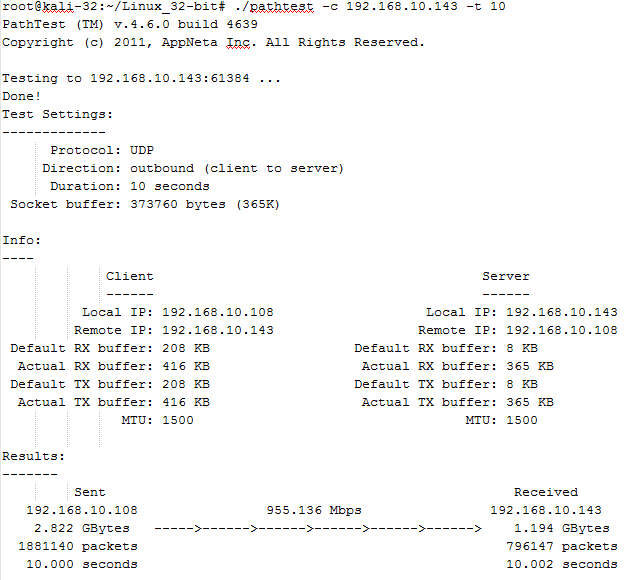You can read about how to use PathTest in the "PathTest on Windows" blog post. Here I explain how to get it working on Kali.
Download Pathtest to the tmp folder.
unzip Linux_32-bit.zip
root@kali-32:/tmp# unzip Linux_32-bit.zip
Archive: Linux_32-bit.zip
creating: Linux_32-bit/
inflating: Linux_32-bit/pathtest
root@kali-32:/tmp# ls
Linux_32-bit
Run PathTest
root@kali-32:~/Linux_32-bit# ./pathtest -c 192.168.10.138
If you get an error:
"./pathtest: error while loading shared libraries: libcrypto.so.4: cannot open shared object file: No such file or directory"
it's because Kali's crypto lib is named libcrypto.so.1.0.0 but Pathtest is expecting libcrypto.so.4 so we need to create a link between them.
First run "locate" to find libcrypto:
root@kali-32:/tmp/Linux_32-bit# locate libcrypto
/usr/lib/libcrypto++.so.9
/usr/lib/libcrypto++.so.9.0.0
/usr/lib/libcryptopp.so.9
/usr/lib/i386-linux-gnu/libcrypto.so.1.0.0
Now we can create the Link:
root@kali-32:/tmp/Linux_32-bit# cd /usr/lib/i386-linux-gnu/
root@kali-32:/usr/lib/i386-linux-gnu# ln -s libcrypto.so.1.0.0 libssl.so.4
root@kali-32:/usr/lib/i386-linux-gnu# ln -s libcrypto.so.1.0.0 libcrypto.so.4
root@kali-32:/usr/lib/i386-linux-gnu# cd /
root@kali-32:/# cd /tmp
root@kali-32:/tmp# cd Linux_32-bit/
root@kali-32:/tmp/Linux_32-bit# ./pathtest -s
PathTest (TM) v.4.6.0 build 4639
Copyright (c) 2011, AppNeta Inc. All Rights Reserved.
Success!
Showing posts with label PathTest. Show all posts
Showing posts with label PathTest. Show all posts
Sunday, January 11, 2015
PathTest for Kali Linux
Labels:
Bandwidth Test,
Kali Linux,
PathTest
 Michael earned his first IT certification, a Novell Certified Netware Engineer (CNE) in 1993. Michael then focused on the Microsoft MCSE credential, studied database design, and wrote several Visual Basic programs to automate production at a manufacturing company.
In 2000 he earned the Cisco CCNA. Since then, Michael has earned Cisco’s security certification, Aruba’s switching certification, and the LPI’s Linux Essentials certification.
Michael earned his first IT certification, a Novell Certified Netware Engineer (CNE) in 1993. Michael then focused on the Microsoft MCSE credential, studied database design, and wrote several Visual Basic programs to automate production at a manufacturing company.
In 2000 he earned the Cisco CCNA. Since then, Michael has earned Cisco’s security certification, Aruba’s switching certification, and the LPI’s Linux Essentials certification.
PathTest for Windows
PathTest for Windows is a great tool! Since the DoE took over iPerf development there is no longer a Windows version. You can still run it using VMware Player but that isn't always easy or practical.
One good example is a Windows tablet. I recently had some wireless performance issues with a Dell Latitude 10 tablet running Windows 8 Pro. I put PathTest on a USB Flash drive and copied it to the table. There is no installation required, just copy the executable to the Tablet and test the wireless performance!
I keep iPerf3 on a Kali Linux virtual machine running on an ESXi server and PathTest on a Windows 7 virtual machine running on HyperV in the data center. This allows me to test from Windows, Mac, IOS and Linux machines on the fly with no additional setup.
And Hurricane Electric has a basic iPerf3 client for Android. I will blog about it in the near future.
With PathTest you can use the Windows or Linux versions together with either one being the server or client. You can also use either one as the server for the IOS app so there really is no excuse for not verifying your link speed when deploying a new infrastructure to use as a baseline or as the first step in trouble shooting performance issues.
Installing PathTest for Windows
The installation is simple but you have to register with Appneta, although it’s not too painful. To get started click the link below:
Download PathTest for Windows Here
Once the zip file is downloaded simply extract it to a folder of your choice.
Open a command window in the folder. Tip - on Win7 you can hold down shift while right clicking to get a menu with "Open Command Prompt Here" on it.
PathTest Server
To use this machine as the server simply type pathtest -s and press Enter.
This will start the server and you will see "Running in server mode on port 3236 ..." displayed.
PathTest Client
Repeat the steps above to download and unzip PathTest on the client.
To start a test enter
pathtest -c <Server IP> , Enter
This is the simplest command line and will run PathTest with all defaults. The defaults are:
Unidirectional - test client to server
DSCP - Not Set
Periodic Display of capacity Reports - Not Set
Protocol - UDP
Time - 5 Seconds
A more useful command would be:
pathtest -c 192.168.10.138 --unidi -t 10
This will run a test in each direction for 5 seconds and print the results:
The above test was run on an HP laptop running Windows 7 connected over wifi to a Kali Linux virtual machine running on ESXi connected by Ethernet. I then moved the HP to a Gigabit switch and re-ran the test over Ethernet. Note that this test is 955Mbps.
One good example is a Windows tablet. I recently had some wireless performance issues with a Dell Latitude 10 tablet running Windows 8 Pro. I put PathTest on a USB Flash drive and copied it to the table. There is no installation required, just copy the executable to the Tablet and test the wireless performance!
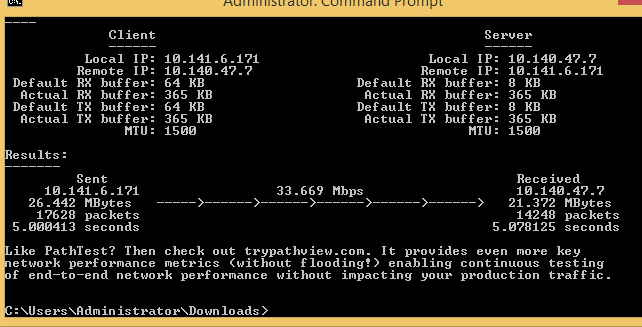 |
| Screen shot of the test as seen on the Dell Latitude 10 tablet: |
And Hurricane Electric has a basic iPerf3 client for Android. I will blog about it in the near future.
With PathTest you can use the Windows or Linux versions together with either one being the server or client. You can also use either one as the server for the IOS app so there really is no excuse for not verifying your link speed when deploying a new infrastructure to use as a baseline or as the first step in trouble shooting performance issues.
Installing PathTest for Windows
The installation is simple but you have to register with Appneta, although it’s not too painful. To get started click the link below:
Download PathTest for Windows Here
Once the zip file is downloaded simply extract it to a folder of your choice.
Open a command window in the folder. Tip - on Win7 you can hold down shift while right clicking to get a menu with "Open Command Prompt Here" on it.
PathTest Server
To use this machine as the server simply type pathtest -s and press Enter.
This will start the server and you will see "Running in server mode on port 3236 ..." displayed.
PathTest Client
Repeat the steps above to download and unzip PathTest on the client.
To start a test enter
pathtest -c <Server IP> , Enter
This is the simplest command line and will run PathTest with all defaults. The defaults are:
Unidirectional - test client to server
DSCP - Not Set
Periodic Display of capacity Reports - Not Set
Protocol - UDP
Time - 5 Seconds
A more useful command would be:
pathtest -c 192.168.10.138 --unidi -t 10
This will run a test in each direction for 5 seconds and print the results:
The above test was run on an HP laptop running Windows 7 connected over wifi to a Kali Linux virtual machine running on ESXi connected by Ethernet. I then moved the HP to a Gigabit switch and re-ran the test over Ethernet. Note that this test is 955Mbps.
Labels:
Bandwidth Test,
PathTest
 Michael earned his first IT certification, a Novell Certified Netware Engineer (CNE) in 1993. Michael then focused on the Microsoft MCSE credential, studied database design, and wrote several Visual Basic programs to automate production at a manufacturing company.
In 2000 he earned the Cisco CCNA. Since then, Michael has earned Cisco’s security certification, Aruba’s switching certification, and the LPI’s Linux Essentials certification.
Michael earned his first IT certification, a Novell Certified Netware Engineer (CNE) in 1993. Michael then focused on the Microsoft MCSE credential, studied database design, and wrote several Visual Basic programs to automate production at a manufacturing company.
In 2000 he earned the Cisco CCNA. Since then, Michael has earned Cisco’s security certification, Aruba’s switching certification, and the LPI’s Linux Essentials certification.
PathTest for IOS
Why use PathTest
PathTest is available for both iPhone and iPad. It's a universal app so there is a different app for each device. They both work the same but the iPad app is a little more appealing due to the larger screen.
I keep PathTest running on a server in the data center. Whenever a user has an application problem they can quickly verify if the wireless is working correctly using PathTest. It's much better than sending a user to Speedtest.net with all of the ads they have now.
You can also run a baseline when the network is deployed and then occasionally check performance. I ran it in an empty classroom and then with 36 students with iPads in the classroom. It was interesting to see the impact of 36 devices sending beacons.
It's a good tool for verifying changes to your wireless network since you don't have to go out to the public Internet to verify the throughput. Appneta does provide several public servers for your use so you can test your ISP's performance.
Installing PathTest for IOS
On your IOS device, open the App Store and search for pathtest. You will see the icon on the right. Tap Get, when the icon changes Tap INSTALL
To run a test on IOS:
Click the + sign in the upper left corner
Tap either Data Test or Voice Test
Next to Target tap “touch to change”
You can select one of Appneta’s servers or tap the + sign and add one of your devices.
Select the type of test - UDP, TCP, ICMP
Depending on the type of test you select you will be able to set various options
When the test finishes you can email the results. It sends a PDF with complete data from the test
PathTest is available for both iPhone and iPad. It's a universal app so there is a different app for each device. They both work the same but the iPad app is a little more appealing due to the larger screen.
I keep PathTest running on a server in the data center. Whenever a user has an application problem they can quickly verify if the wireless is working correctly using PathTest. It's much better than sending a user to Speedtest.net with all of the ads they have now.
You can also run a baseline when the network is deployed and then occasionally check performance. I ran it in an empty classroom and then with 36 students with iPads in the classroom. It was interesting to see the impact of 36 devices sending beacons.
It's a good tool for verifying changes to your wireless network since you don't have to go out to the public Internet to verify the throughput. Appneta does provide several public servers for your use so you can test your ISP's performance.
Installing PathTest for IOS
On your IOS device, open the App Store and search for pathtest. You will see the icon on the right. Tap Get, when the icon changes Tap INSTALL
To run a test on IOS:
Click the + sign in the upper left corner
Tap either Data Test or Voice Test
Next to Target tap “touch to change”
You can select one of Appneta’s servers or tap the + sign and add one of your devices.
Select the type of test - UDP, TCP, ICMP
Depending on the type of test you select you will be able to set various options
When the test finishes you can email the results. It sends a PDF with complete data from the test
Labels:
Bandwidth Test,
IOS,
PathTest
 Michael earned his first IT certification, a Novell Certified Netware Engineer (CNE) in 1993. Michael then focused on the Microsoft MCSE credential, studied database design, and wrote several Visual Basic programs to automate production at a manufacturing company.
In 2000 he earned the Cisco CCNA. Since then, Michael has earned Cisco’s security certification, Aruba’s switching certification, and the LPI’s Linux Essentials certification.
Michael earned his first IT certification, a Novell Certified Netware Engineer (CNE) in 1993. Michael then focused on the Microsoft MCSE credential, studied database design, and wrote several Visual Basic programs to automate production at a manufacturing company.
In 2000 he earned the Cisco CCNA. Since then, Michael has earned Cisco’s security certification, Aruba’s switching certification, and the LPI’s Linux Essentials certification.
Subscribe to:
Posts (Atom)